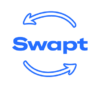This playbook will help you:
- Convert in-store customers and visitors into repeat and DTC customers.
- Drive engagement and social buzz about your product.
- Access actionable data in your Klaviyo account.
In order to do this, follow this recipe.
This takes ~5 minutes to read and ~15 minutes to implement.
Step 1: Sign Up For Swapt

First, go to https://www.swapt-app.com/ and create an account.
- Press the login button in the top right
- Click “sign up”
- Enter information about your business in the welcome wizard
Step 2: Create Your First Code

Create your first code by pressing the “Create Code” button to the left
- First, name your code (this will only be seen by you on your Swapt account)
- (optional) Next, add an image to display in the center of your code
- To continue, Press NEXT in the bottom right corner
Step 3: Create your Default Landing Page

- In the first box, enter a description (what someone sees when they scan a code) and add imagery (like your logo or a product)
- (optional) In the second box, add a privacy policy
- Letting people know by subscribing they consent to email and SMS
- Privacy policy template available below
- In the third box, add a message for your consumer to see after subscribing
- Select “NEXT” in the bottom right when you’re ready to move forward
If you do not have a privacy policy saved, feel free to use this template below; be sure to edit the URLs with your own privacy policy URLs and company name with your own company’s name:
Entering this form subscribes you to receive emails and texts from Swapt Read More. I agree to receive recurring automated marketing text messages (e.g. cart reminders) at the phone number provided. Consent is not a condition to purchase. Msg & data rates may apply. Msg frequency varies. Reply HELP for help and STOP to cancel. View our Terms of Service and Privacy Policy.

- Next, enter the fields you wish to collect
- We recommend as little as possible to avoid friction between scan and submission
- Enter hidden fields on your code, these fields act as hidden meta fields which will appear in Klaviyo, allowing you full control and customizability when building segmentations and flows.
- Recommended hidden fields are:
- Source: “Golden Ticket Code”
- Winner: “False”
- Recommended hidden fields are:
- Select “next” in the bottom right when you’re ready to move forward
- Note: you can come back and edit this at any time

Your Swapt code and default page are now set up for succes!
- For the final step, press “save” in order to save your code to your downloads
Step 4: Create Your Winner’s Landing Page
Now that you have your default page and QR code created, it’s time to create your landing page.
- First go to “My Codes” in the left bar.

- Next, press on the code name on the screen on the left, “Golden Ticket” in this case.

That will bring up this modal.
Now, enter in a new page name (suggested page name is Golden Ticket)
Select the property, in this use case, make the property “Scans”,
Select condition as “equal to”
And make the value a random number
With this set up, a random scanner will get the reward that’s presented in this page just create.
Next up, it’s time to create this landing page and tell your customers what the reward is!

In this case, it’s important that you require they enter their data first before telling them they’ve won as the incentive will be communicated to them via SMS, but you can even have the winner know directly on this page.
Next press add a hidden field of “Winner”: “True”. This will be saved in Swapt as well as be sent to your CDP/ESP’s to help you mark the winner.

Step 5: Automate the Winners
In this example, I’m using Klaviyo to demonstrate how to create a flow that sends an email to everyone who wins.
Go to flows and create a new flow. Press “Create from Scratch” in the top right:

Name the flow “Golden Ticket Winner” and click create.
Select “Metric” as a trigger, select the metric “Submitted Swapt Code”, and create a trigger filter of “Winner”:”True”:

Finally, send an email or SMS with the promotional code/prize that you want to send to the winner
Step 6: Publish!
Press publish. This is an end-to-end example of how to create a QR code that will send an email/SMS if a customer wins your Golden Ticket Campaign!
Disclaimer: The materials available in this informational one-pager are for informational purposes only and not for the purpose of providing legal advice. You should contact your attorney to obtain advice with respect to any particular issue or problem.