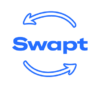Elevate your in-store customer engagement with Swapt's all-in-one tracking solution. Drive repeat visits, deliver immediate discounts, and increase sales. Start seeing results today.
This playbook will help you:
- Create a QR code for a specific product.
- Access actionable data in your Klaviyo account.
- Scale this to your entire product catalog
In order to do this, follow this recipe.
This takes ~5 minutes to read and ~15 minutes to implement.
Step 1: Sign Up For Swapt

First, go to https://www.swapt-app.com/ and create an account.
- Press the login button in the top right
- Click “sign up”
- Enter information about your business in the welcome wizard
Step 2: Create Your First Code

Create your first code by pressing the “Create Code” button to the left
- First, name your code (this will only be seen by you on your Swapt account
- (optional) Next, add an image to display in the center of your code
- To continue, Press NEXT in the bottom right corner
Step 3: Create your Default Landing Page

- In the first box, enter a description (what someone sees when they scan a code) and add imagery (like your logo or a product)
- (optional) In the second box, add a privacy policy
- Letting people know by subscribing they consent to email and SMS
- Privacy policy template available below
- In the third box, add a message for your consumer to see after subcribing
- Select “NEXT” in the bottom right when you’re ready to move forward
If you do not have a privacy policy saved, feel free to use this template below; be sure to edit the URLs with your own privacy policy URLs and company name with your own company’s name:
Entering this form subscribes you to receive emails and texts from Swapt Read More. I agree to receive recurring automated marketing text messages (e.g. cart reminders) at the phone number provided. Consent is not a condition to purchase. Msg & data rates may apply. Msg frequency varies. Reply HELP for help and STOP to cancel. View our Terms of Service and Privacy Policy.
Step 4: Add Hidden Fields
Hidden Fields are ways to capture additional information about your customers scans without having them add anything in themselves.
Recommended hidden fields are:
- Product Name
- Product Description
- Product Link
- Product Price

Once those are in the system, they’ll be available in your Swapt account to see, and also if you connect your ESP (for example Klaviyo), they’ll also be recorded.
Step 5: Create Automation in Klaviyo
Inside your Klaviyo account, once someone scans/submits a code you’ll have the following data:

This gives you information about the scanner, and what product they’ve scanned.
From here, go to flows and create a new flow. Press “Create from Scratch” in the top right:

Name the flow “Offline Product Abandonment” and click create.
Select “Metric” as a trigger, select the metric “Submitted Swapt Code”, and create a trigger filter of “Placed Order 0 times since starting this flow”:

This will now allow you to send this flow only if someone has not purchased the product since scanning.
Now, add a timer in (suggested 4 hour delay to get them when they arrive home).
Now, when creating an email/SMS, simply use the data from the event to send back to the customer:

Step 6: Publish!
Press publish. This is an end-to-end example of how to create a QR code that will send an email/SMS if a customer scans and does not purchase!
Disclaimer: The materials available in this informational one-pager are for informational purposes only and not for the purpose of providing legal advice. You should contact your attorney to obtain advice with respect to any particular issue or problem.